Go to “Review widget” page, there you are able to enable review widget.
You can customise the settings for the reviews widget on product pages. This will have an impact on both the visual aspects and the information in the evaluations.
Enable review widgets:
There you can see three options:
- Always shown: Displays the widget on all product pages, but only the reviews for that specific product. The widget will still appear if a product has no reviews.
- Always hidden: On all product pages, the reviews widget is hidden. In this setting, your customers will not be able to read your reviews.
- Hidden when empty: The widget will only appear on product pages with at least one approved review. If a page does not have at least one authorised review, the widget will not appear.
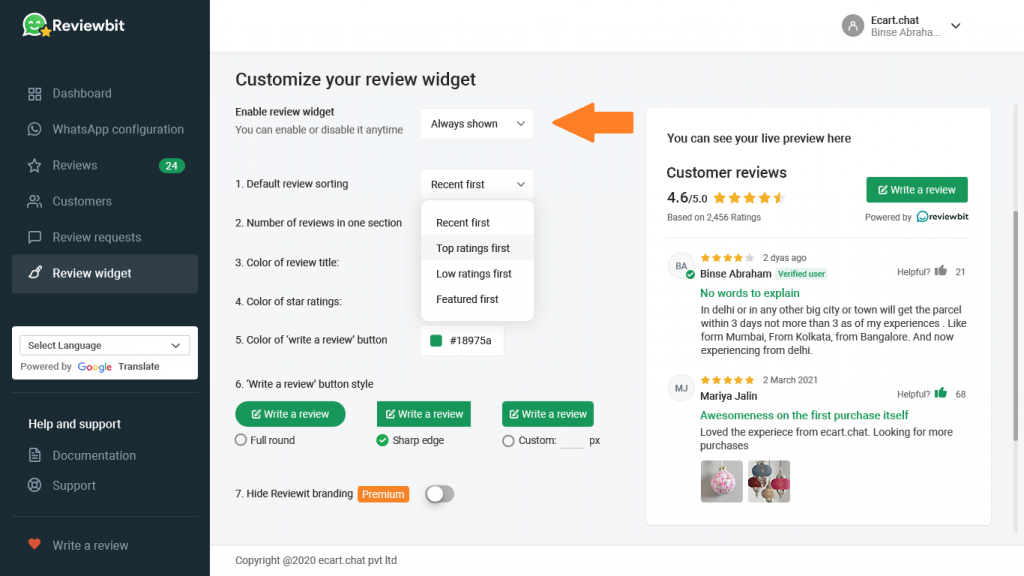
Defualt review sorting:
Here you can set how your reviews will get sorted.
- Recent first: If you set this option your recent reviews will be displayed first in the widgets
- Top ratings first: Top rated reviews will be shown first in the widgets
- Low ratings first: Low rated messages will be shown first in the widgets.
- Featured first: Featured messages will be shown first in the widgets
Number of reviews in one section:
Before pressing the “Show more reviews” option, determine how many reviews will be displayed. Reviewbit will show you 10 reviews by default. The reviewbit widget will take up less space on your product page if you choose a smaller quantity because fewer reviews will be displayed at first.
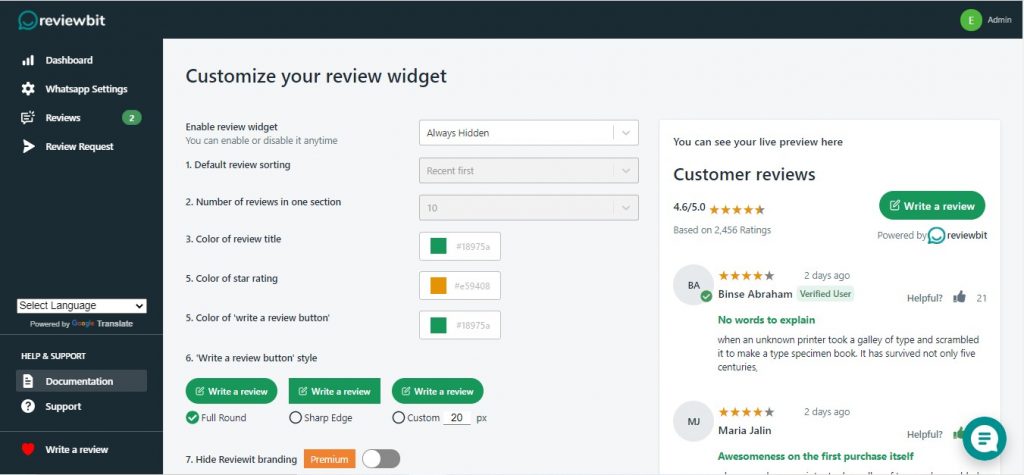
Colors of the review title, star rating, “write a review button”:
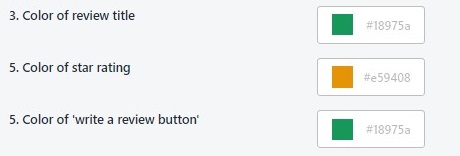
Those colours are set as default.
“Write a review button” style:
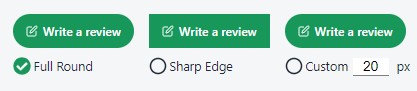
There are three options:
- Full round: Its a full rounded style
- Sharp edge: Its a sharp edge style
- Custom: Its a full rounded style but we can set the pixel rate
Hide reviewbit branding:
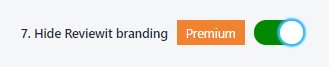
You can hide the reviewbit branding by getting the premium. Just enable the button and you are able to hide reviewbit branding.
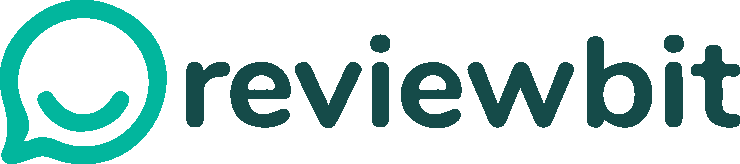
Leave A Comment?