- Go to “Chat flow settings” page on dashboard
- Then click “Chat flow settings” tab
- There you can find “Discount Message”
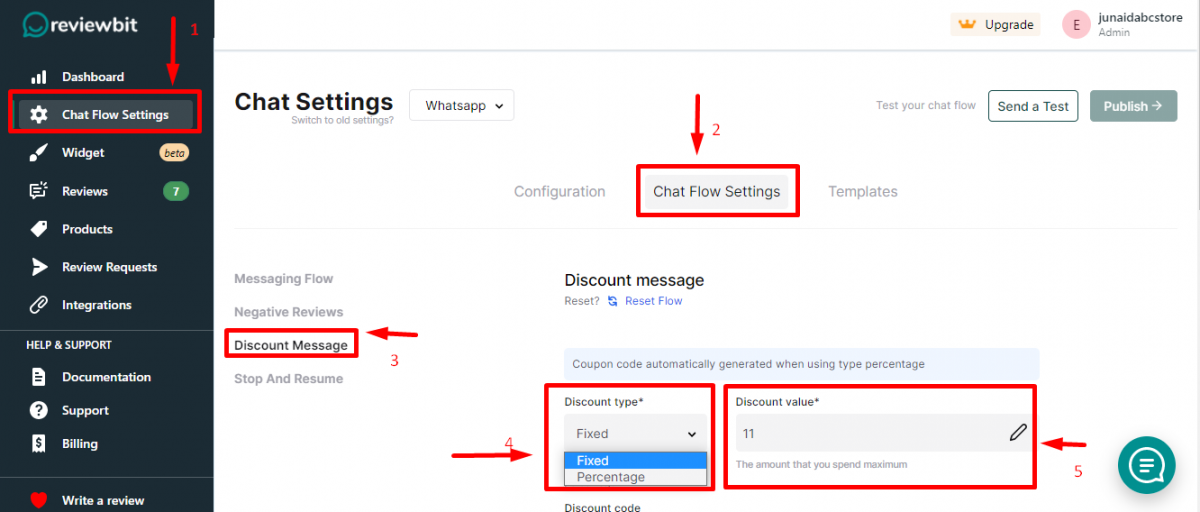
- There you can set “Discount type“- Fixed/Percentage
- Also able to set “Discount value“

- Then you can set a customized “Discount code” by clicking the edit button.
- Then click green colored “Create Coupon” button.
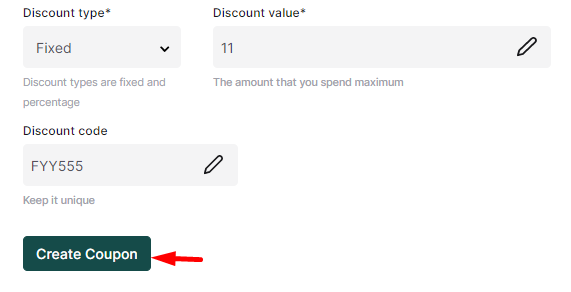
- Now you can enable discount messages by giving a tick mark and if you can want to change standard template set click on “Manage templates“.
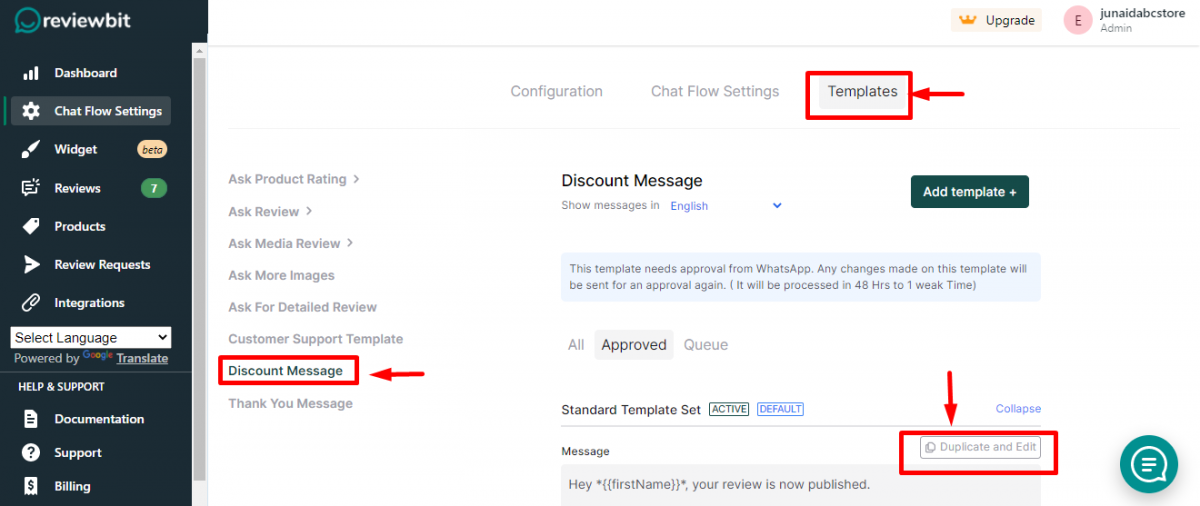
- Then you’ll redirected to the “Templates” section’s discount message,and there you can edit your customized message as you wish.
- After all that select the event when your discount message is to be sent.
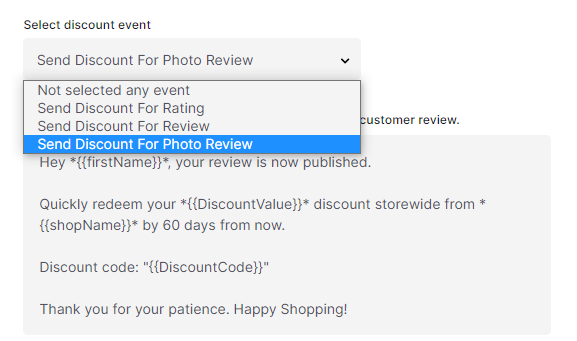
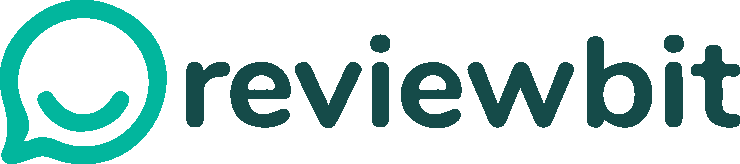
Leave A Comment?