You can customize the settings for the reviews widget on product pages. This will impact both the visual aspects and the information in the reviews.
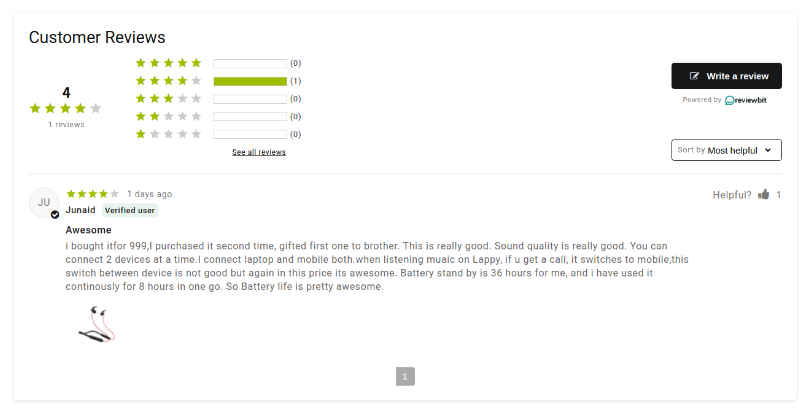
Any changes made here will affect the reviews widgets on all product pages. However, these changes will not affect the homepage widget or widgets you integrate using most page-builder tools.
There are two stages for the widget enabling.
First stage
Enable the reviewbit’s ‘Product review‘ on the Shopify store’s theme section by the following given steps.
- Go to your store and then click ‘Themes‘
- There you will see a ‘Customize‘ button, click on that as well.
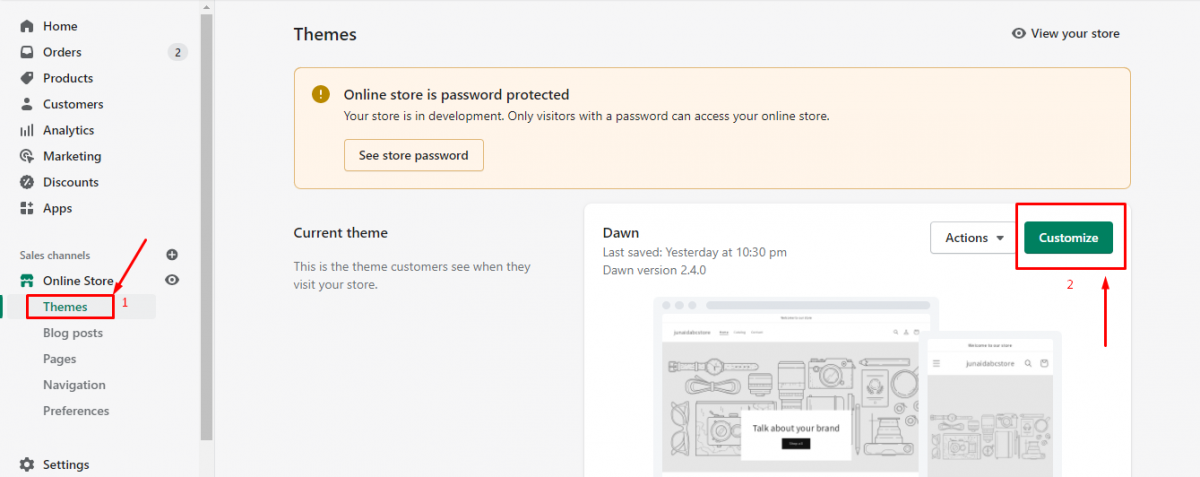
3. Go to the header section and in the middle, you will see a section titled “Home page”, there click the arrow for the drop-down menu.
4. Then click ‘Products’.
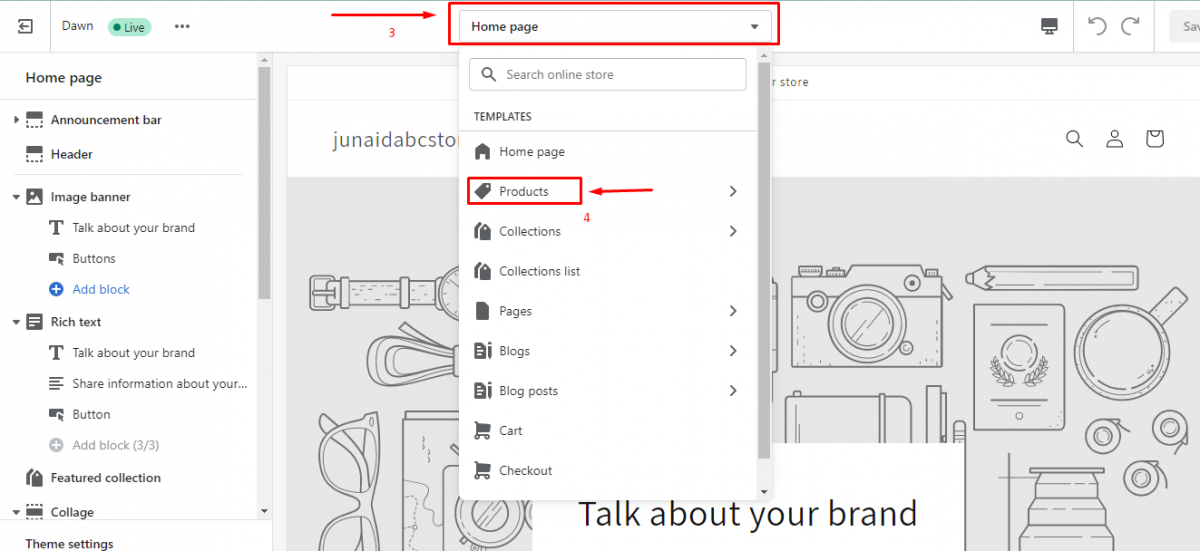
5. Now click “Default Product”
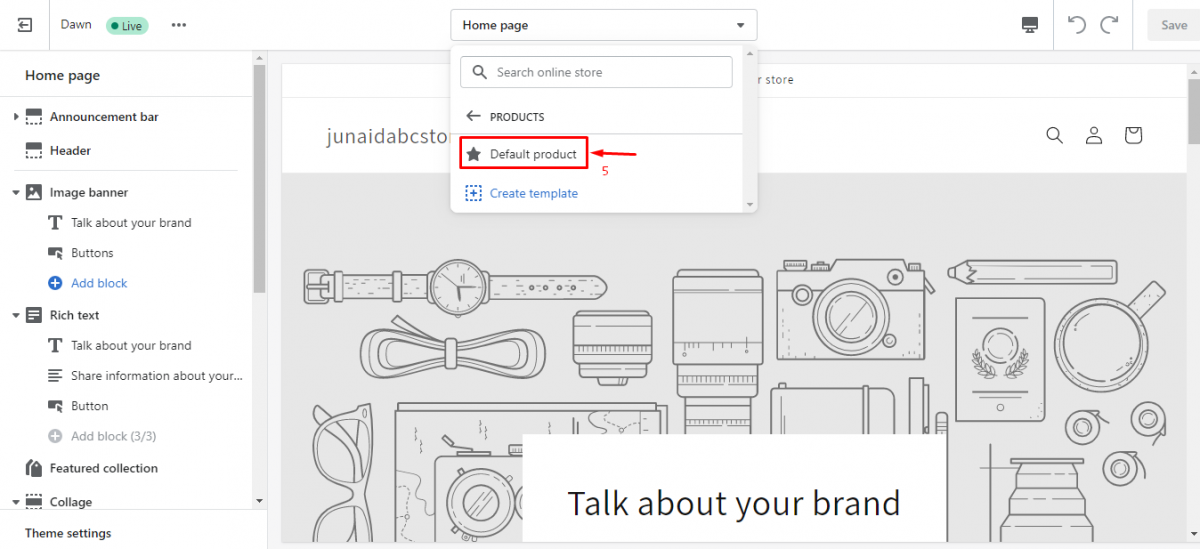
6. There will appear a left menu and in that menu you will see an option named ‘Apps’
7. Under ‘Apps’ click “Add block”
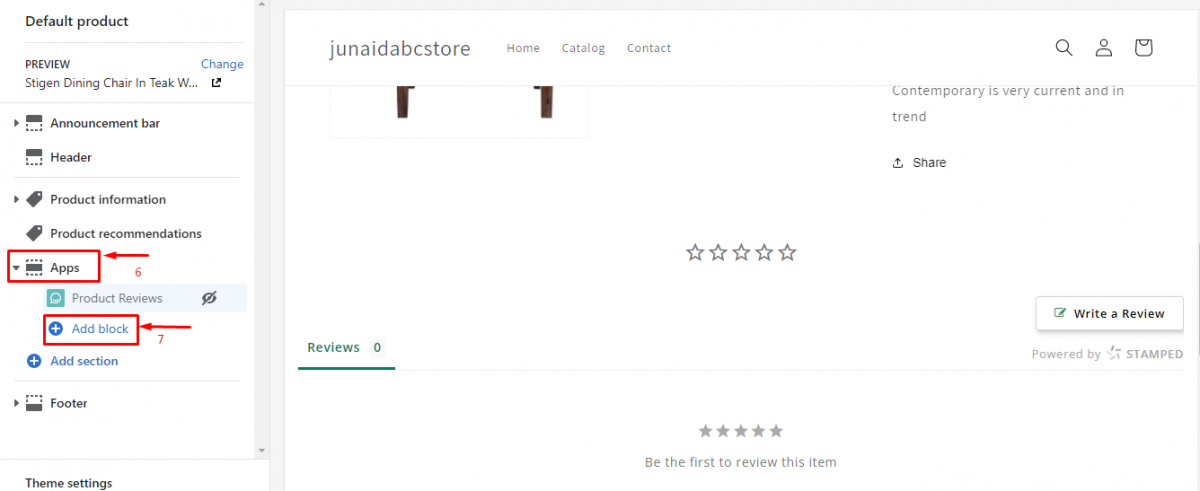
8. A list will appears, there you have to choose reviewbit’s “Product reviews”
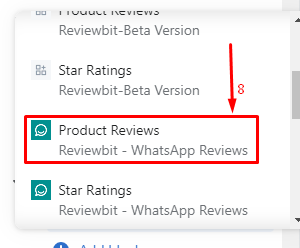
9. On the left side a menu appears titled “Product reviews”. There you can customize your widget’s specifications.
10. After making changes don’t forget to click ‘Save’ button on the top right corner.
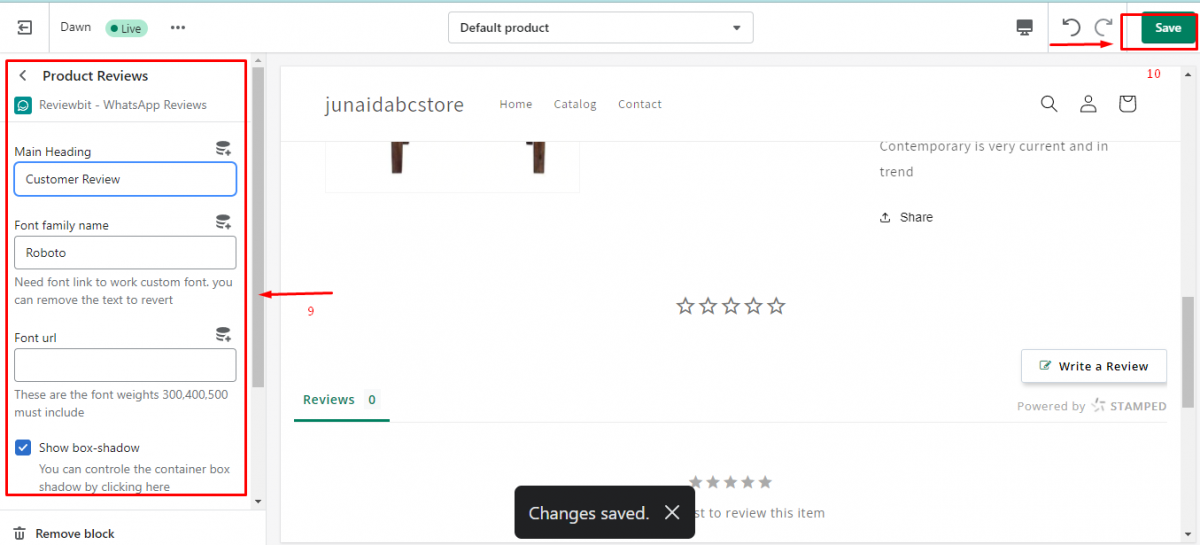
Second stage
On the reviewbit app, under the ‘ Widget ‘ tab, given below options can be changed.
1.Enable Review Widget:
Always shown – Shows the widget on all product pages, displaying the reviews for that specific product.
The widget will appear even if a product has no reviews. This is reviewbit’s default configuration.
Always hidden – The reviews widget is always hidden on all product pages. In this setting, your customers won’t see your reviews.
Hidden when empty: When the widget is empty, it will be hidden. It will only be seen on product pages with one approved review.
If a page does not have at least one approved review, the widget will not appear.
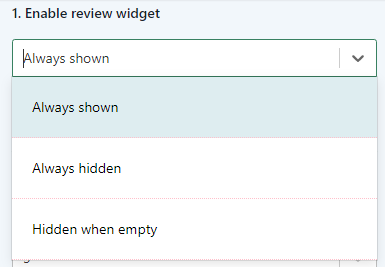
2. Default review sorting
Most recent: Most recent reviews will be published
Highest rated: Highly rated reviews will be published
Lowest rated: Low rated reviews will be published
Most helpful: Most helpful, detailed reviews will be published
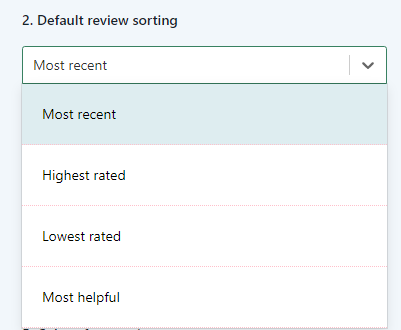
3. Number of reviews in one section
Here you can choose the number of reviews published on one section of the Widget.
You can select 5,10,15,20
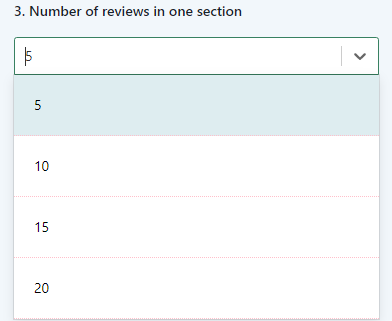
4. Primary theme color
You can change the primary theme color for buttons, verified tick, verified badge, helpful button, and review the title color of the widget.
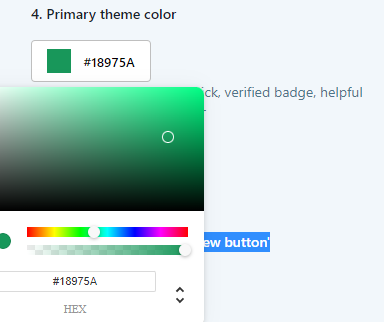
5. Color of star rating
You are able to change the color of the star rating.
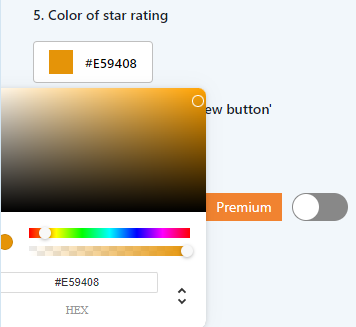
6. Text color of ‘write a review button’
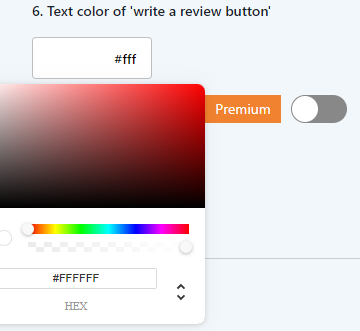
7. Hide Reviewit branding
If you wanted to hide reviewbit branding, just enable ‘premium‘

Then a window appears like this and there you can upgrade your plan to premium.
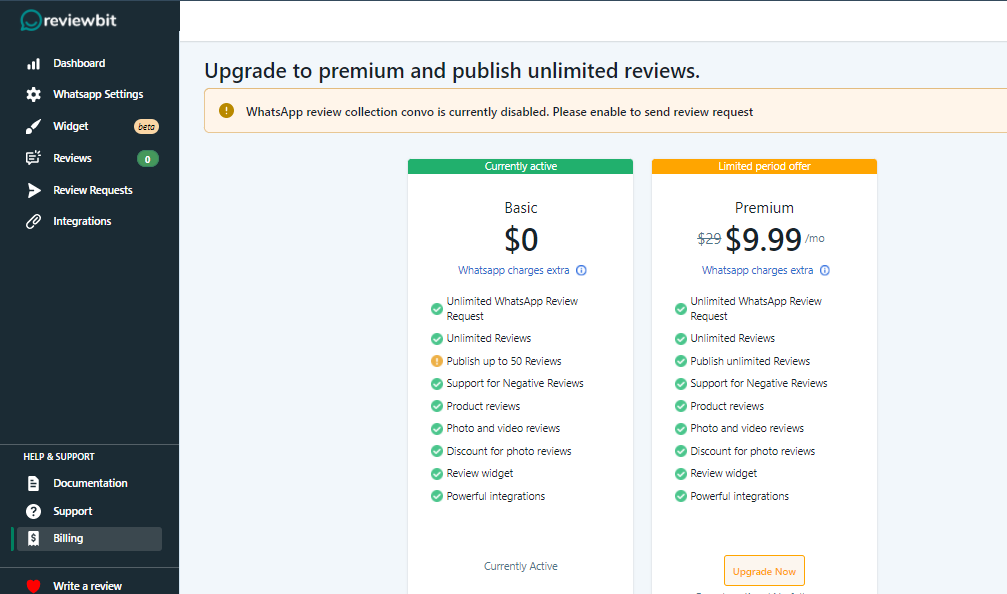
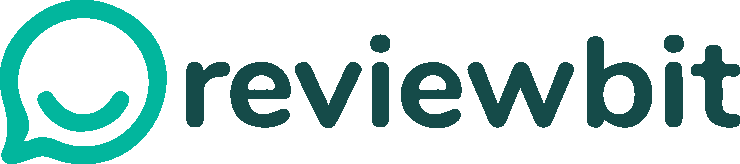
Leave A Comment?