You are able to edit every message that suits your brand on the “WhatsApp settings” page.
Steps required:
Here are the steps that you should follow to setup review request properly
Product rating message
- Go to “WhatsApp settings” page
- There you ca find your first “Product Rating Message” as 5th option.
- This is a default message. If you want to make changes should “create new” and then submit the message to the WhatsApp team for the pre-approval.
- After sending the message successfully an amount will be paid
Learn more here about the cost of the message.
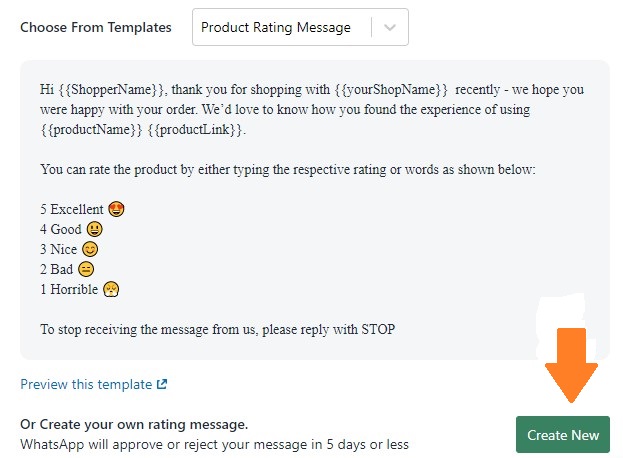
Review messages
- Next move on to the sessional messages.
- After receiving a product rating messages next sessional message will be send asking “review message” as 6th option
- This is also can be edited by clicking “edit message“, there is no any need of pre-approval for sessional messages.

Photo/video reviews
- Next sessional message will ask for the photo/video reviews as 7th option and its template also can be edited.
- After sending an automated “Thank you saying message” as 8th option for sharing photo/video reviews, then a message can be send offering discount coupon (optional) for next purchase.
Support for low rating
- If you get a negative feedback then quickly enable the 9th option–Support for Low Rating send a customer support message with your support number.
- If you get a “Wrong Product Rating Message” then a message will be send asking again for the product rating. Which cannot be edited and it is set as 10th option.
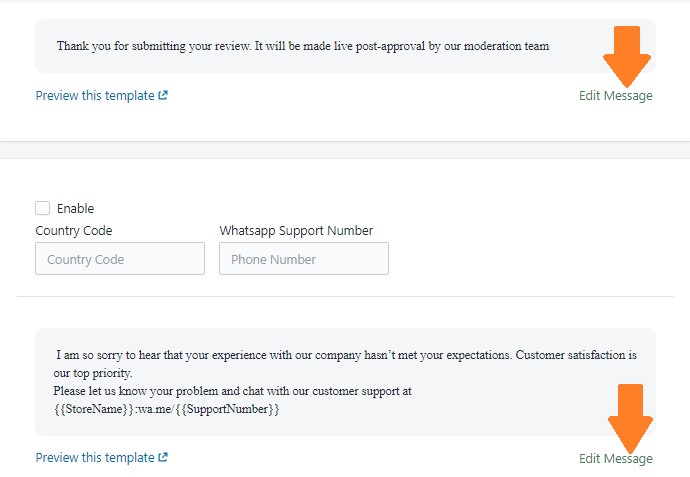
- Finally you can set discount coupon percentage as you wish, which is 11th option.
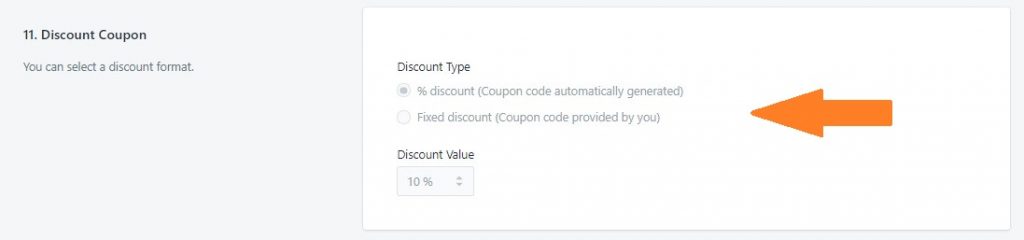
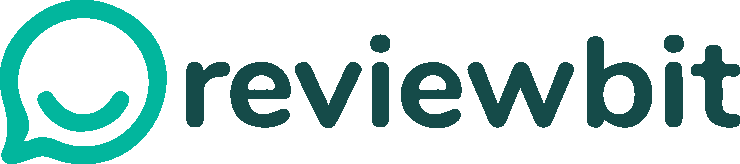
Leave A Comment?