Here are the first 6 things you should need to do once you’ve installed Reviewbit. Follow the steps and then you are able to easily set up sending options of review request.
Step-1: Enable review request
- Go to “WhatsApp settings” page
- There you can find first option titled “WhatsApp Review Request”
- Then you can see one green button “Enable” click on that.
- Now your WhatsApp review request is enabled.
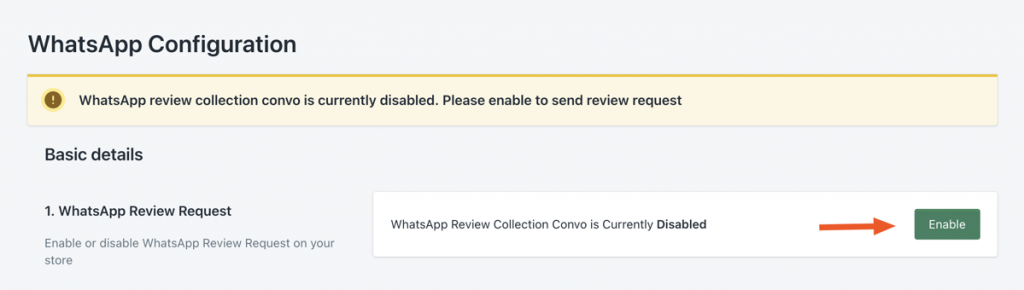
- Then you have to approve the subscription.
- Click “Approve subscription”
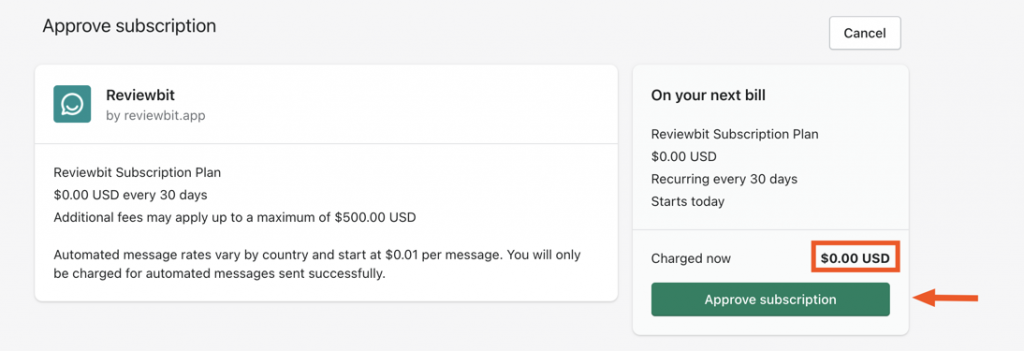
Here there will be a pay for each successful send messages. Please find below the costs of WhatsApp messages, and can vary according to the countries.
Step-2: Schedule Review Request
- Go to the second option titled “Schedule message timing“
- Here you can Schedule the days of review request when it to be sent, like “after the fulfillment” or “after purchase” or “after delivery”.
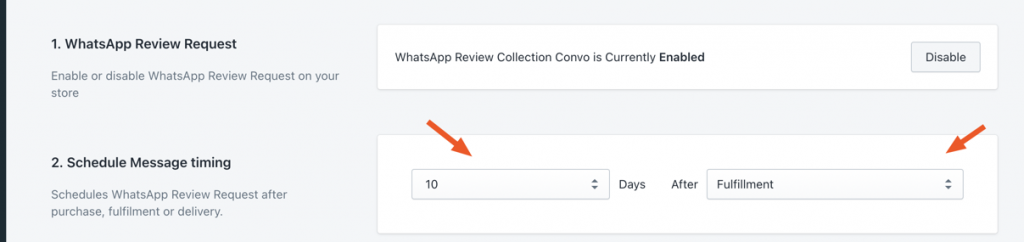
Step-3: Edit your Store Name
- Go to 3rd option titled “Store details“
- Here you can easily edit your store name by clicking “Edit” button.
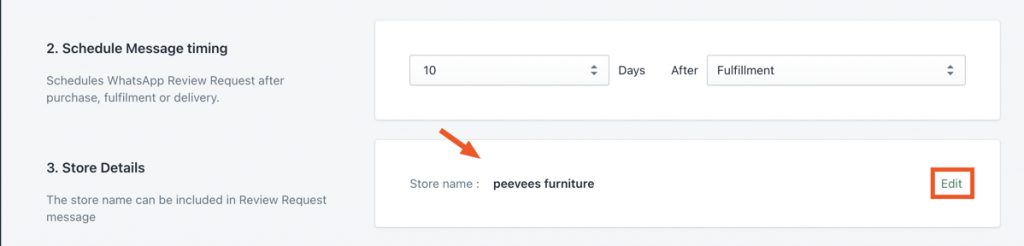
Step-4: Choose your Message Language
- Go to 4th option titled “WhatsApp Chat Language“
- Here you are able to choose 11 different languages according to your store requirement.
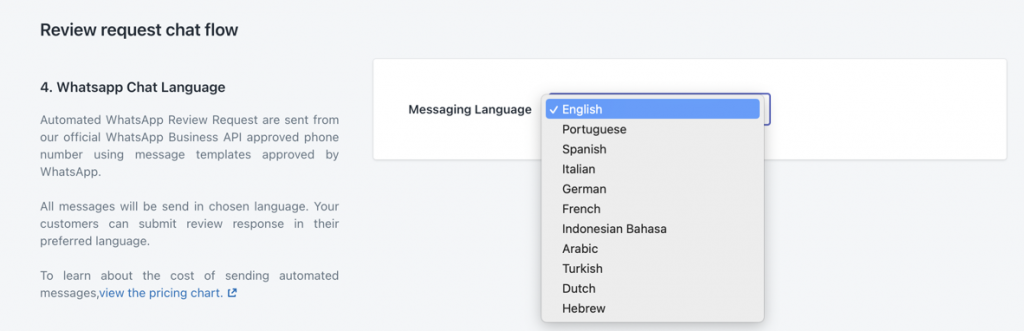
Step-5: Customise your chat convo
Follow these steps to customize chat convo please visit here
Step-6: Schedule Review Request to past orders
- Go to “Dashboard“
- There you can find the option for “Send review request to past orders“.
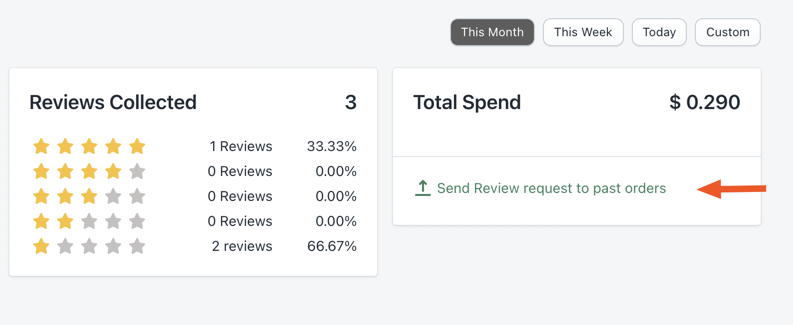
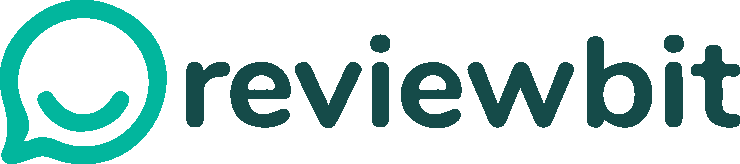
Leave A Comment?